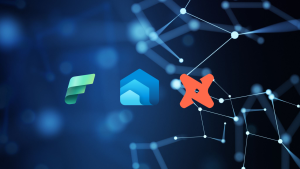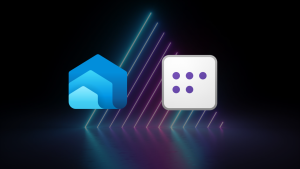Microsoft Fabric Pay-As-You-Go vs Reserved Pricing And How To Purchase
Overview
One question I see quite regularly on forums and social media is the pricing around Microsoft Fabric and specifically F SKUs (capacities). In this blog we’ll go through how to actually purchase Fabric capacities and what options we have in terms of pricing, as there is both Pay-As-You-Go and Reserved Pricing. This is important to understand as I also see plenty of questions around “can I save money by pausing my Fabric compute when not in use”? Short answer is…maybe. Let’s jump in!
An important aspect regardless of the method of purchase, there is no concept of “auto-pause/auto-resume” in the world of Fabric compute. If you’re running Fabric compute and not using it, you’re still being charged.
As an aside, when anyone ever said to me “Wow, Azure Synapse Dedicated SQL Pools are really expensive!!” I would reply “Have you ever heard of Reserved Pricing?” Up to a 66% discount over the Pay-As-You-Go price….as Dr Lazarus from Galaxy Quest said “By Grabthar’s Hammer…What a Savings”
Understanding F SKUs
To begin with let’s take a look at what Fabric capacities (F SKUs) actually are. Fabric capacities are both the compute itself and also how to unlock the Fabric functionalities themselves. The term F SKU is the item you are actually purchasing (in the world of Power BI we have multiple SKUs, P, A, EM) and this will include the size of the SKU which is the amount of compute you are entitled to use. This entitlement is called Capacity Units (CU) and range from the smallest which is F2 and the largest F2048.
If you already have a Power BI tenant, when you purchase an F SKU you then need to assign Power BI/Fabric Workspaces to this capacity to unlock the Fabric functionality. You can then create Fabric items such as Lakehouses, Warehouses, Pipelines, Spark Notebooks and away you go.
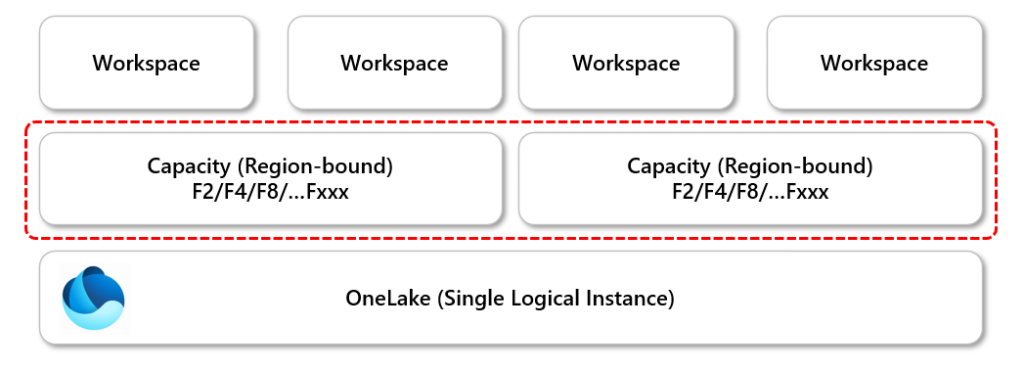
If you don’t currently have a Power BI tenant, then there are getting started resources here.
Purchasing Fabric F SKUs via Azure Pay-As-You-Go
We can purchase F SKUs using the Azure portal, this will include the size of the SKU plus the region that capacity will be created in (See Region-Bound section later). In the Azure portal, search for “Fabric” and you should see Microsoft Fabric, click on this to show the Fabric information page. In the image below you can see I already have several Fabric capacities across various regions.
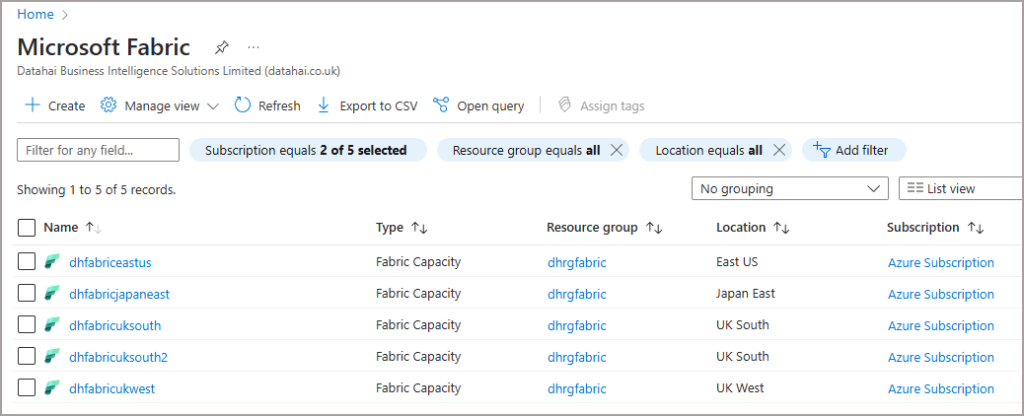
Creating Capacities
To purchase a capacity, click + Create and enter the following information:
- Resource Group the capacity will reside in
- Name of the Capacity
- Region
- Size: This is the F SKUs available to purchase
- Fabric Capacity Administrator: You can add other users/groups later
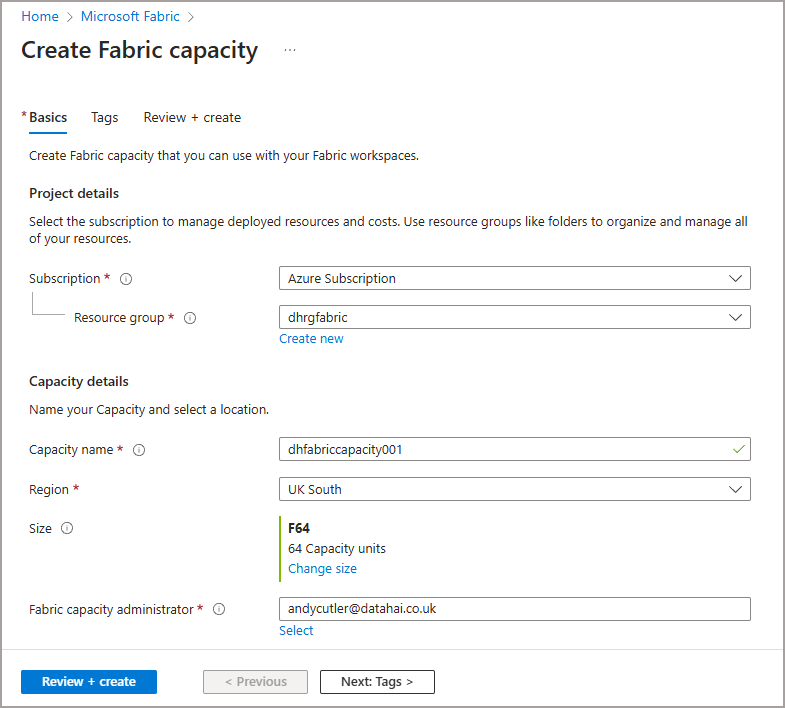
This is the current pricing for the UK South region, other regions will fluctuate in price. It’s important to understand that this is Pay-As-You-Go (PAYG) pricing and is the most expensive method of purchasing Fabric capacities. But it also allows you flexibility to pay only when the capacity is running. So you can purchase the maximum size F256 and even though it states £31K per month, if you only ran it for 1 hour a week it would cost £172 a month (given a 4 week month…).
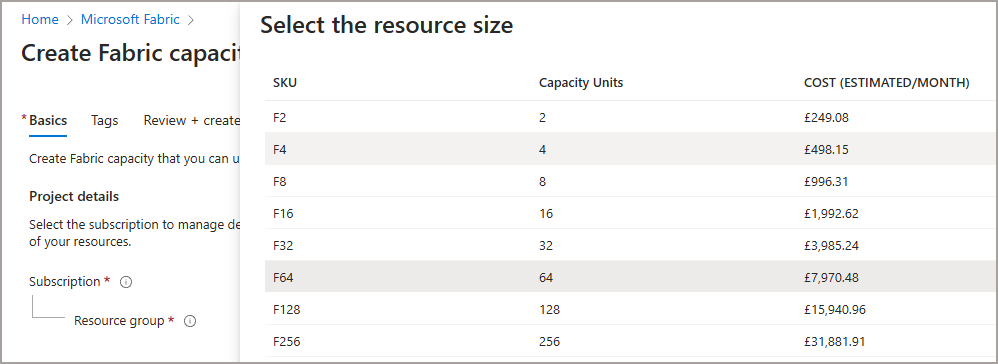
Here is the hourly pricing for Fabric SKUs purchases via PAYG. This is UK South in GBP, other regions and currencies will vary.
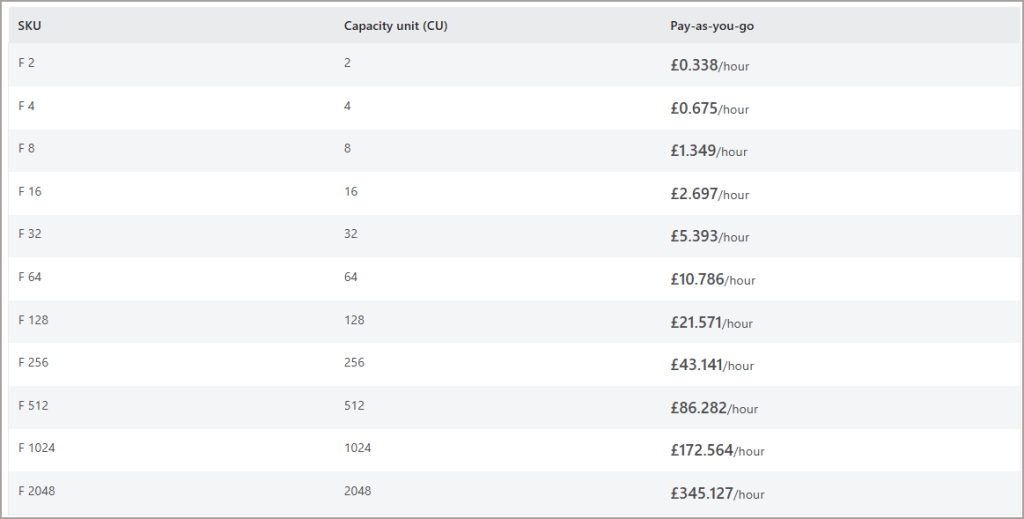
Changing SKU Size
We have the option to change the SKU size at any point, so we can scale the SKU up or down depending on any relevant scenarios. However, we’re not able to change the region.
Region-Bound
When purchasing a Fabric Capacity, that capacity will be allocated to a specific region. In the image below I have created 2 Fabric Capacities (F SKUs) in 2 different regions. I can allocate a Fabric Workspace to any of those capacities and the data within that workspace will be region-bound to that capacity’s region. Of course if I move/copy data between capacities in different regions then that data may incur egress charges and will move across geographical boundaries.
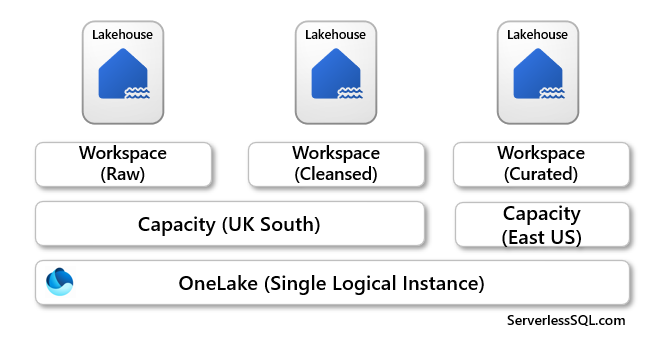
Purchasing Fabric F SKUs via Azure Reserved Pricing
There is also another method of purchasing F SKUs and that is via Azure Reserved Pricing. This allows us to pre-purchase a number of capacity units at a reduced rate, which is currently a 40% discount (not currently shown on the pricing page). However, although this is cheaper than PAYG, this is a “use it or lose it” method. If you pre-purchase F64 then you’ll be paying for that level of compute even if you don’t actually have any capacities running. This is a purchase term of 1 year and you can purchase in units of 1 Capacity Units (although as the lowest SKU is F2 then it makes sense to have a minimum pre-purchase of 2 CUs.
How To Purchase via Reserved Pricing
- In the Azure Portal, search for Reservations and click Purchase Now
- Select Microsoft Fabric from the list
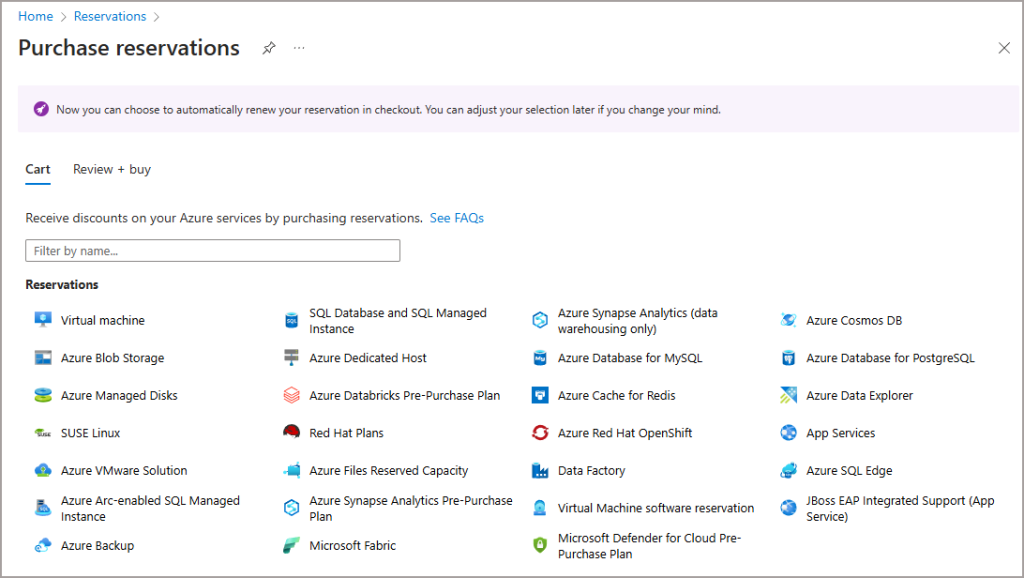
- Select the relevant subscription that the pre-purchase can be used with (or Shared for all available subscriptions)
- Select the relevant region
- Select the Billing Frequency as you have the options of buying upfront or spreading the cost monthly. Note that you can be refunded if you want to cancel the reserved pricing, however this will be refunded as credits to the Azure account.
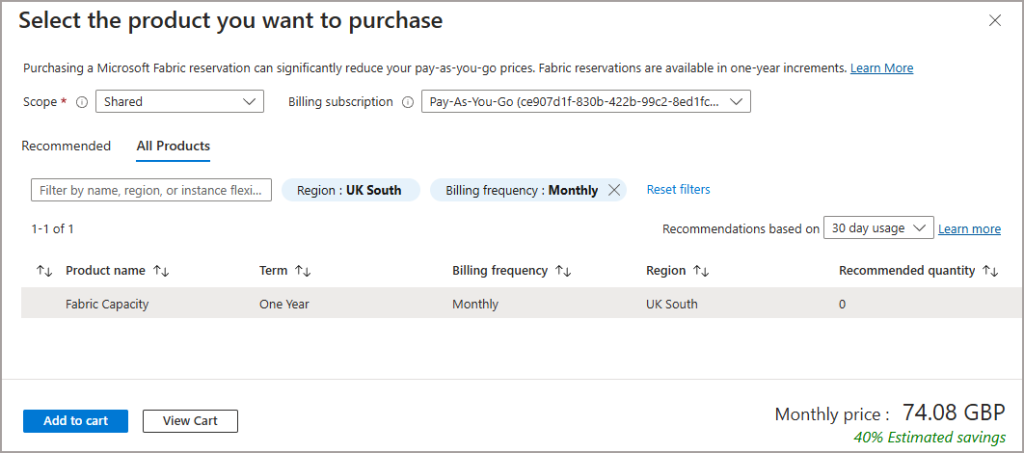
If you select the Fabric Capacity row, this will show the monthly price for 1 CU. Click on Add to Cart and then view the cart. We can then alter the Quantity field and enter the required number of CUs. In my example I’ve added 64 CUs and this shows a price of £4,741, a 40% discount over the PAYG pricing.
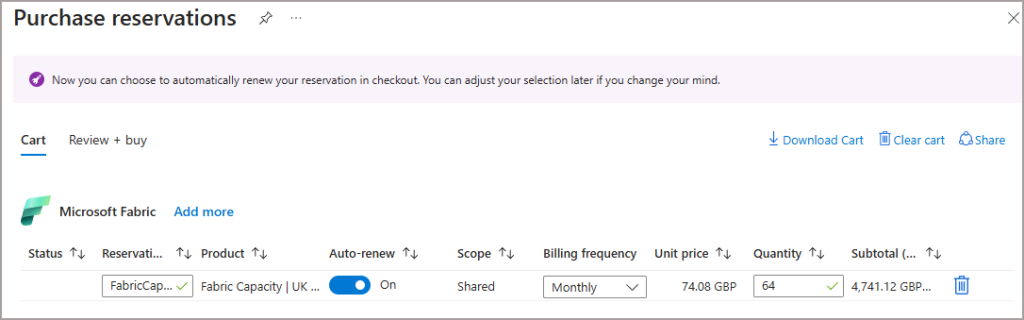
What’s important to note is that the Quantity is the total amount of CUs being consumed, regardless of the size of the F SKUs being run. E.G I can run a single F64, or 2 x F32, or 4 x F16 and the discount will be applied. I can also use the discount on an F124, the discount will be applied on half of the F124 CUs, the rest will be charged at PAYG.
Remember though, use it or lose it! If you reserve 64 CUs and only run an F32, then you’ll lose the benefit. This is on an hourly basis and cannot be carried forward, so if you run an F32 for 3 hours then you’ll lose the discount benefit on the other 32 CUs. If you then run 2 x F32s or scale to an F64 then you’ll start to benefit from the discount.
Of course, if you run 0 F SKUs then you’ll be paying the full Reserved Pricing amount regardless.
Pay-As-You-Go vs Reserved Pricing
The decision to use PAYG or Reserved Pricing is going to be based on how much you’ll use the PAYG over time. As the Reserved Pricing is a 40% discount, you would need to only run the PAYG capacity 60% of the time to equal the cost of running a Reserved Pricing capacity 100% of the time. Therefore you would be better off buying a Reserved Capacity in that scenario. However, if you were only running a PAYG capacity that only accounted for 1-59% uptime then it would be cheaper (however the closer you get to 60% the less worthwhile it would be).
We can see that we start to get the benefit of PAYG over Reserved Pricing if we’re running the capacity(s) under 438 hours a month (~14 hours a day). Even running an F64 using PAYG for 12 hours a day (365 hours a month) only gives £800 discount over pre-purchasing and running 24 hours a day (100% of the time.
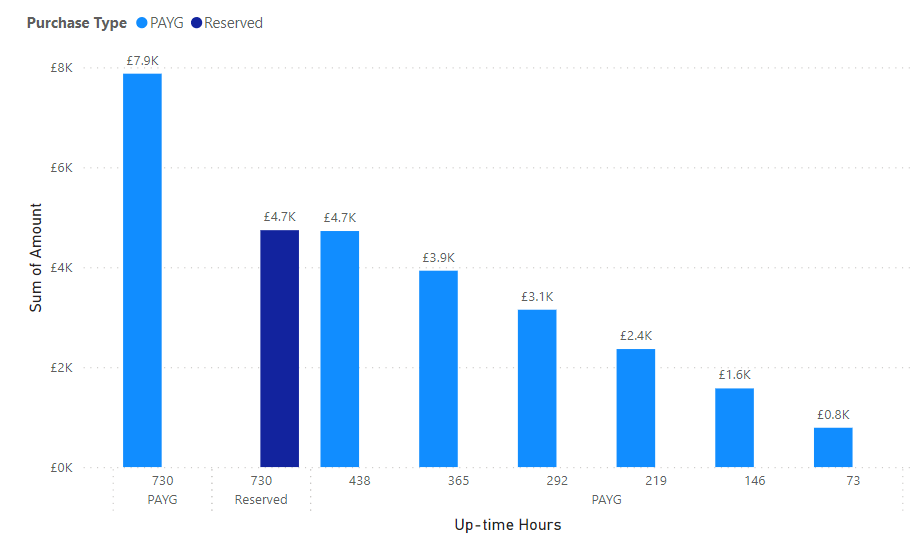
Conclusion
So the choice between whether to purchase via PAYG or Reserved Pricing is going to depend on how many hours your workloads will require. There will be a tipping point when purchasing via Reserved Pricing will make sense.